Getting Started
If you are interested in this project or would like to contribute, please contact me at
- email: admin@oneb.tech
Create new game
To create a new game, follow these steps:
- Sign in to the LiveOps Tool.
- On the sidebar, click on Games settings.
- Click on + New game.
- Enter the game ID and game name in the provided fields.
- Press Create.
- Now you can use all features of the services
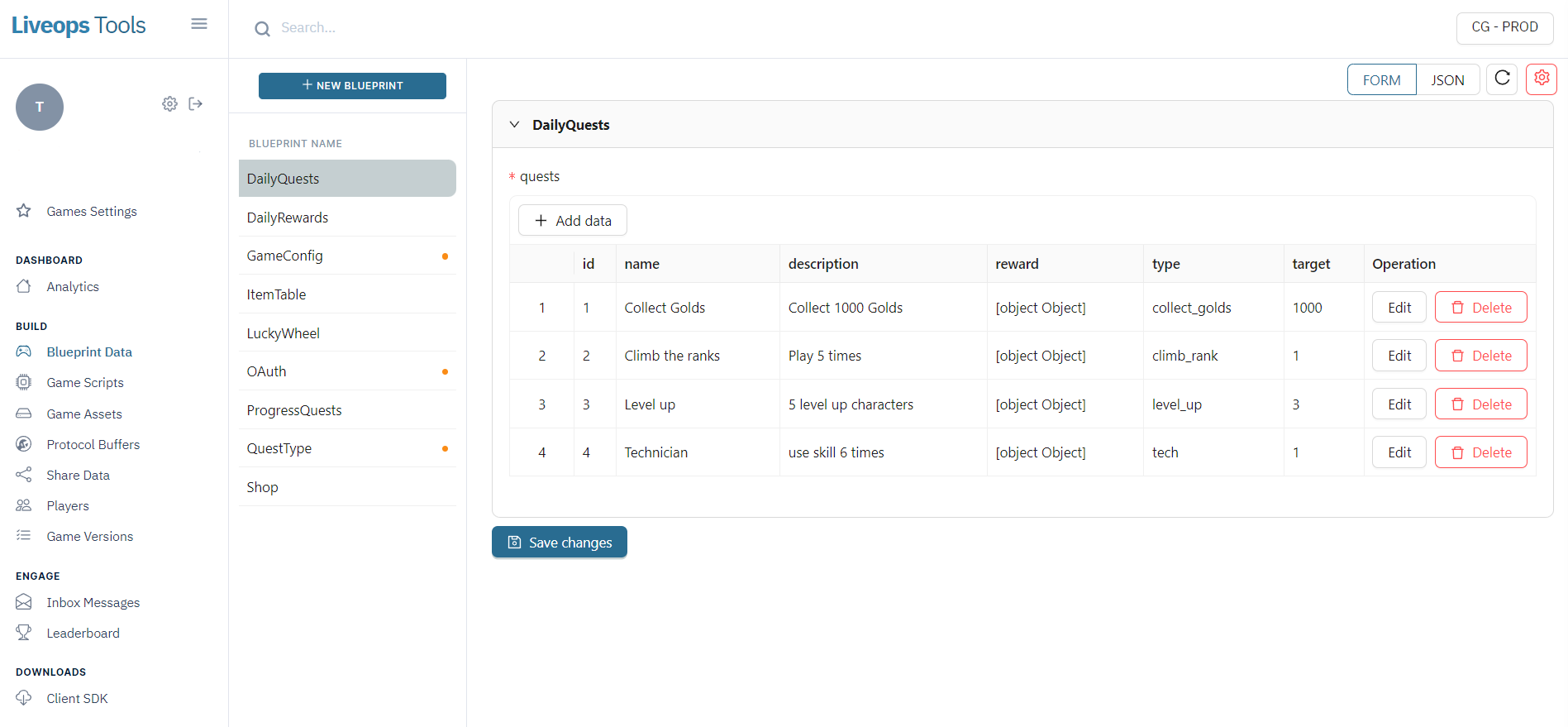
Javascript game engines
Installing
To install this package, simply type add or install @oneb-sdk/client using your favorite package manager:
npm install @oneb-sdk/clientyarn add @oneb-sdk/clientpnpm add @oneb-sdk/client
Import
The OneB SDK is modulized by clients and commands.
To send a request, you only need to import the OneBServicesClient and the commands you need, for example,CallGameScriptCommand:
// ES5 example
const { OneBServicesClient, CallGameScriptCommand } = require("@oneb-sdk/client");
// ES6+ example
import { OneBServicesClient, CallGameScriptCommand } from "@oneb-sdk/client";
Usage
To send a request, you:
- Initiate client with configuration (e.g. gameId, environment, apiType).
- Initiate command with input parameters.
- Call
sendoperation on the client with command object as input
//config service
const client = new OneBServicesClient({ gameId: "DEMO" });
//player login
await client.login({ playerId: "oneb:test1", secretKey: "bimat" });
//get daily rewards information
const getDailyRewardsCommand = new GetBlueprintDataCommand("DailyRewards");
const dailyRewards = await client.send(getDailyRewardsCommand);
//get player profile
const playerProfile = await client.send(new GetPlayerDataCommand('Profile'));
console.log(dailyRewards, playerProfile)
Example
A working example is available here.
Unity engine
Installing
open Unity Package Manager (in Unity's top menu: Window > Package Manager)
Input https://github.com/tdtanvn/oneb-unity.git in Add package from Git URL
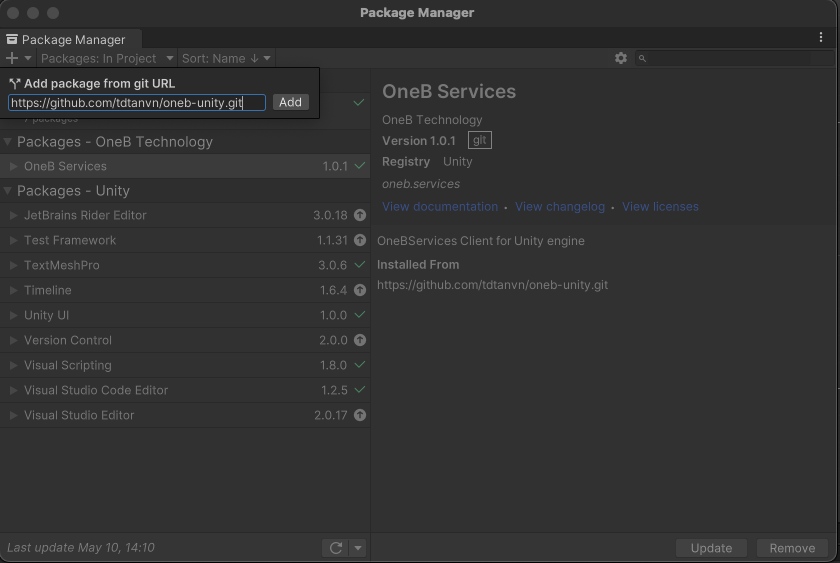
Click Add and Close the popup when done
Compile protobuf
Following this instructions to obtain *.cs file
Usage
To send a request, you:
- Initiate client with configuration (e.g. gameId, environment, apiType).
- Initiate command with input parameters.
- Call
sendoperation on the client with command object as input
using System.Collections;
using System.Collections.Generic;
using UnityEngine;
// using namespace OneB
using OneB;
public class OnlineManager : MonoBehaviour
{
// Init client
OneBServicesClient client = new OneBServicesClient()
{
GameId = "CG",
Environment = GameEnvironment.DEVELOPMENT,
DebugLogEnabled = true
};
async void Start()
{
// Need to call login in the first scene. only call one time while the game starting
_ = await client.Login("RandomID", "randomSecretKey");
// Try to get player profile
var playerProfile = await client.Send<PlayerProfile>(new GetPlayerObjectCommand("Profile"));
Debug.Log(playerProfile);
// update player name
_ = await client.Send<PlayerProfile>(new PostPlayerObjectCommand<PlayerProfileInput>("Profile", new PlayerProfileInput
{
PlayerName = "David"
}));
}
}
Example
A working example is available here.